CableCom Now Requires Authentication for SMTP Relay
Published by marco on
This article addresses a very specific problem involving people matching the following criteria:
- You live in Switzerland.
- You are a Cablecom customer.
- You send mail using their SMTP relay.
If any of the conditions above fails to apply to you, there is really very little need for you to read further, unless you wish to be bedazzled by scintillating prose unlike any you have likely ever seen. If so, by all means, read on.
Rejected!
If you do match all of the conditions above, you have recently started getting rejected when trying to send mail. The screenshot below shows one such error, as displayed in Apple Mail:
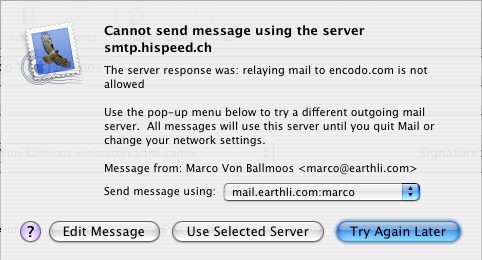 Error Relaying SMTP for Server
Error Relaying SMTP for Server
As you can see, the message was addressed to an address at encodo.com[1] and relaying to that address is not allowed. This is somewhat deceptive, leading the user to believe that there may be something wrong with the server when the problem is actually with the authorization to the SMTP server.
Identify Yourself!
Cablecom has recently changed their SMTP relay policy to require that you enter a user name and password in order to prove that you are who you say you are instead of, presumably, a spammer. In order to do so, you’ll have to adjust your mail client to send messages with authentication. The following screenshot shows the settings for Apple Mail, but the help page offers more links, including a Guide for setting up SMTP authentication.[2]
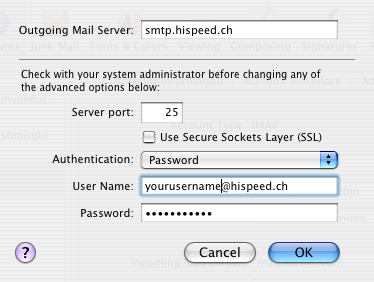 Apple Mail SMTP server settings
Apple Mail SMTP server settings
Basically, you need to do the following:
- Make sure SSL is disabled.
- Use password authentication.
- Enter your email address and password from your Cablecom mail account.
Anschlusskennung? Huh?
What’s that you say? You don’t have an email account from Cablecom because you never bothered to make one because you’re so damned cool that you have your own email server and who the hell needs yet another email address that’s just bound to an ISP that you could change at the drop of a hat or when your annual contract expires, whichever comes first?
Well, then, you’d better make yourself said useless email account or you’re out of luck. The thing is, there’s a bit of a catch. You need to have the “Wilkommensbrief” you got when you signed up so you can enter your “Anschlusskennung” and “Kennwort” in order to verify that you are who you say you are.[3] Once you’ve got those infos, it’s a piece of cake to cruise on over to Cablecom: Registration to create your new user account (which you will likely never use except as SMTP-authorization credentials).
Conclusion
And that’s it. Piece of cake. Cablecom seems to have made this change without actually informing its customers—or perhaps they only sent out email to those with existing CableCom accounts. At any rate, it’s not a hard problem to fix, but still requires significant know-how of how the internet works—which means there are a lot of people in Switzerland mashing away on the “try sending again” button.