(2) How to Browse your Books
This article is part (2) of a multi-part Book Library tutorial.
Browsing your books will always start with a search, as demonstrated in the searching for books tutorial. So, let’s start from there:
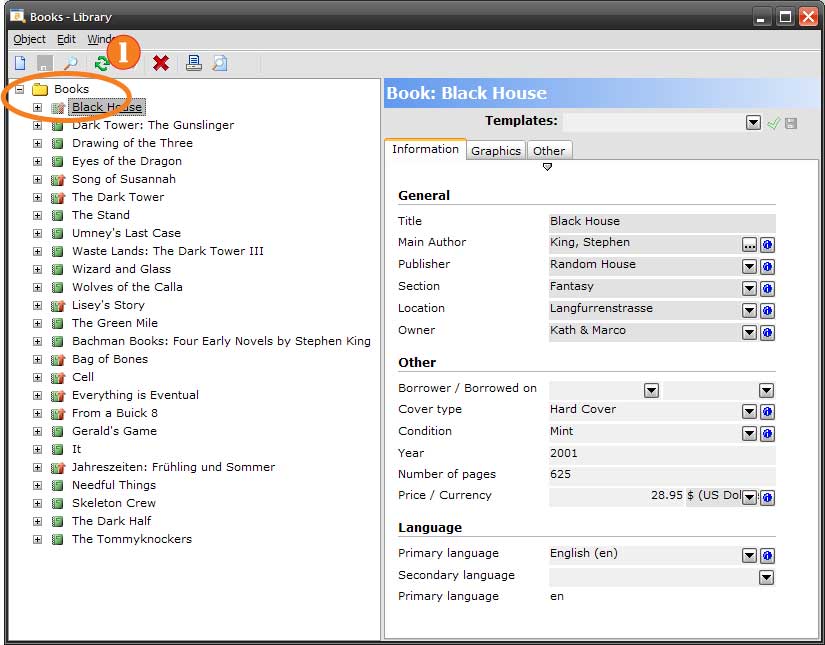 Stephen King's Books (click to enlarge)
Stephen King's Books (click to enlarge)
An explorer window shows the contents of a list of books (1); selecting a book on the left shows the details for that book on the right, where you can change them, if you like.
However, if you select the “Books” itself, you’ll see another list on the right, showing more information:
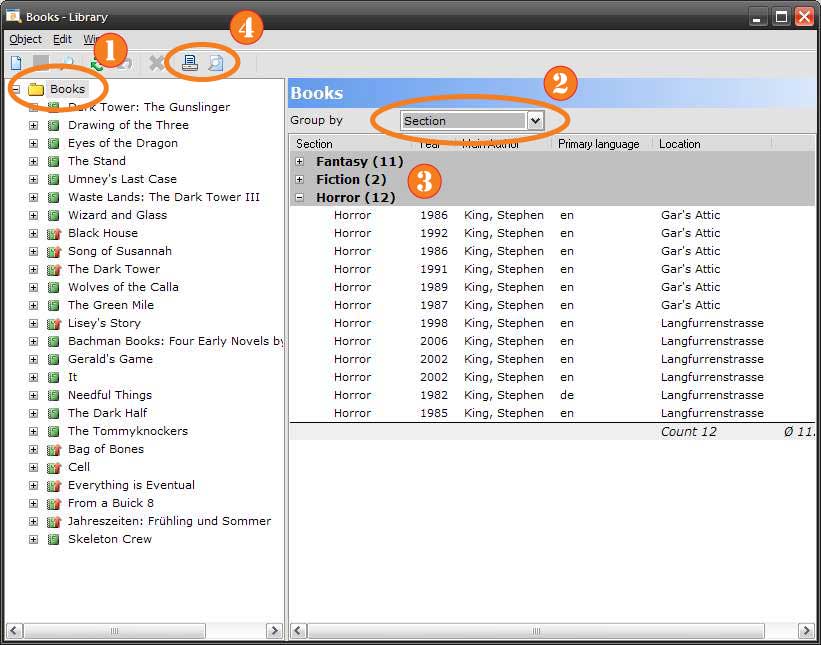 Browse a List of Books (click to enlarge)
Browse a List of Books (click to enlarge)
As you can see, the explorer is showing the list of “Books” (1) and the books are grouped by “section” (2). You can change how the books are grouped using the “Group by” drop-down list. The books are grouped by their section; press the “+” next to a group to expand it (3), as we’ve done for the “Horror” section in the example above. You can also print or show a print preview for a list using the buttons in the toolbar (4). See How to Print a List of Books for more information on printing.
Each book in the list on the left has a small “+”-sign next to it. Click this button to show information associated with that book, as shown below:
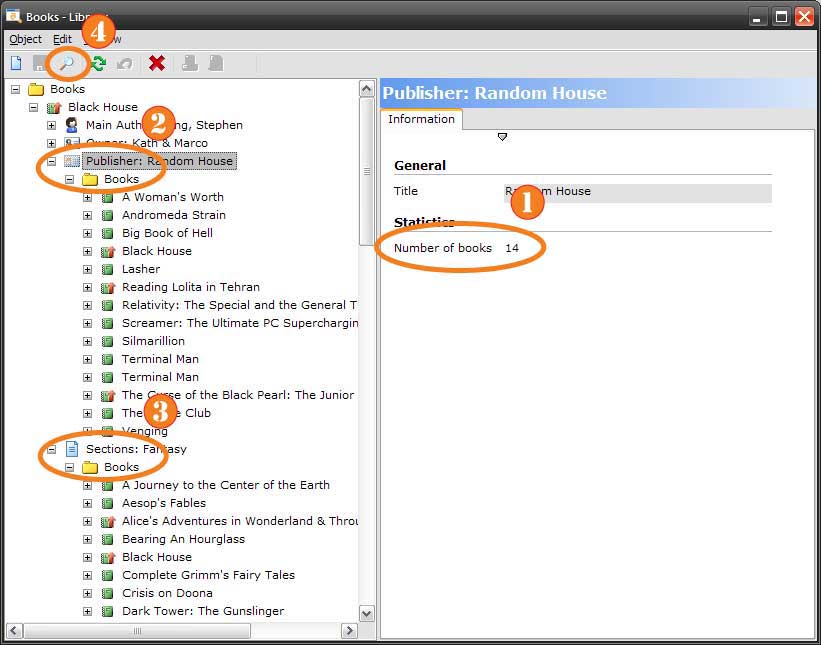 Browsing your Data (click to enlarge)
Browsing your Data (click to enlarge)
Above, we’ve expanded information for the book “Black House” and also expanded information for that book’s publisher, “Random House” (2) and section “Fantasy” (3); under each of these entries, we’ve also expanded the list of books for the publisher and section, respectively. Since we’ve selected the publisher in the list on the left, we see details for the publisher on the right, including the number of books (1).
With a few simple clicks of the mouse, you have a wealth of information about your book library available. You can, of course, select any of these lists of books and press the “Print” button in the toolbar (or type Ctrl+P) to print that list.
At any point, you can select the “Search” button (4) from the toolbar (or type Ctrl+O) to search for a new list of books.
Continue on to (3) How to Print a List of Books.