Set Up Spell-checking Languages in MacOS
For the impatient (tl;dr):
- Open System Preferences
- Select the Keyboard panel
- Activate the Text page
- Show the drop-down under Spelling:
- Select the last item in the list, named Set Up…
- Check/uncheck to select and drag & drop to sort your preferred languages
Details and Screenshots
I recently set up a new Mac to work on develop iOS apps at Encodo. I relatively quickly noticed that the machine was set up for British English (en-GB) rather than my customary US English (en-US). There aren’t many differences, and I could have lived with the display language in en-GB, but the spellchecker was driving me nuts.
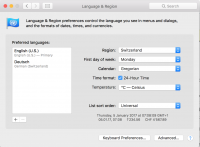 Choose Main LanguagesFirst, I fired up the Language and Region preferences panel in the System Preferences. I removed British English and installed US English instead. Some applications updated immediately and the others updated after I’d logged out once and logged back in.
Choose Main LanguagesFirst, I fired up the Language and Region preferences panel in the System Preferences. I removed British English and installed US English instead. Some applications updated immediately and the others updated after I’d logged out once and logged back in.
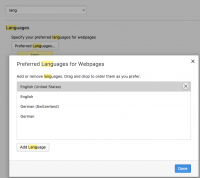 Opera Language PreferencesBut the spell-checker was unaffected. I do a lot of writing in the Opera browser, which also has standard language settings. As far as I know, those sent to web servers as part of requests to indicate which languages are “acceptable”. I noticed that here, too, British English had been installed (presumably matched to the prior system language). I switch to US English but was disappointed to see that these language settings didn’t control the spell-checker in the browser.
Opera Language PreferencesBut the spell-checker was unaffected. I do a lot of writing in the Opera browser, which also has standard language settings. As far as I know, those sent to web servers as part of requests to indicate which languages are “acceptable”. I noticed that here, too, British English had been installed (presumably matched to the prior system language). I switch to US English but was disappointed to see that these language settings didn’t control the spell-checker in the browser.
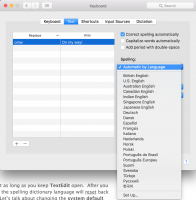 Set Up Spell-checking LanguagesSo where was Opera getting its spell-checking dictionary? From the OS? But I’d already told the OS to use US English, hadn’t I? Or had I? Just because the OS is using US English to display text doesn’t mean it’s using it to proof text. Fine. I gave up temporarily, resigned to ignoring red. wavy lines for missing “u”s in “color” and “favorite” and for improper “z”s where “s”s were expected in “synchronize” and “personalize”.
Set Up Spell-checking LanguagesSo where was Opera getting its spell-checking dictionary? From the OS? But I’d already told the OS to use US English, hadn’t I? Or had I? Just because the OS is using US English to display text doesn’t mean it’s using it to proof text. Fine. I gave up temporarily, resigned to ignoring red. wavy lines for missing “u”s in “color” and “favorite” and for improper “z”s where “s”s were expected in “synchronize” and “personalize”.
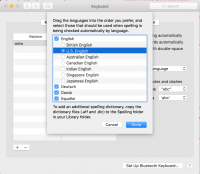 Choose Spell-checking LanguagesJust today, though, I finally searched for “MacOS change spell-checking language”—rather than searching for “Opera change spell-checking language”—and hit paydirt. The settings for which spellcheckers to use in MacOS are found not in Language and Region but in Keyboard => Text. Naturally. From there, you can enable/disable and change the order of the available spell-checking languages not by clicking a button labeled Set Up… but by selecting the last item in the drop-down under Spelling.
Choose Spell-checking LanguagesJust today, though, I finally searched for “MacOS change spell-checking language”—rather than searching for “Opera change spell-checking language”—and hit paydirt. The settings for which spellcheckers to use in MacOS are found not in Language and Region but in Keyboard => Text. Naturally. From there, you can enable/disable and change the order of the available spell-checking languages not by clicking a button labeled Set Up… but by selecting the last item in the drop-down under Spelling.