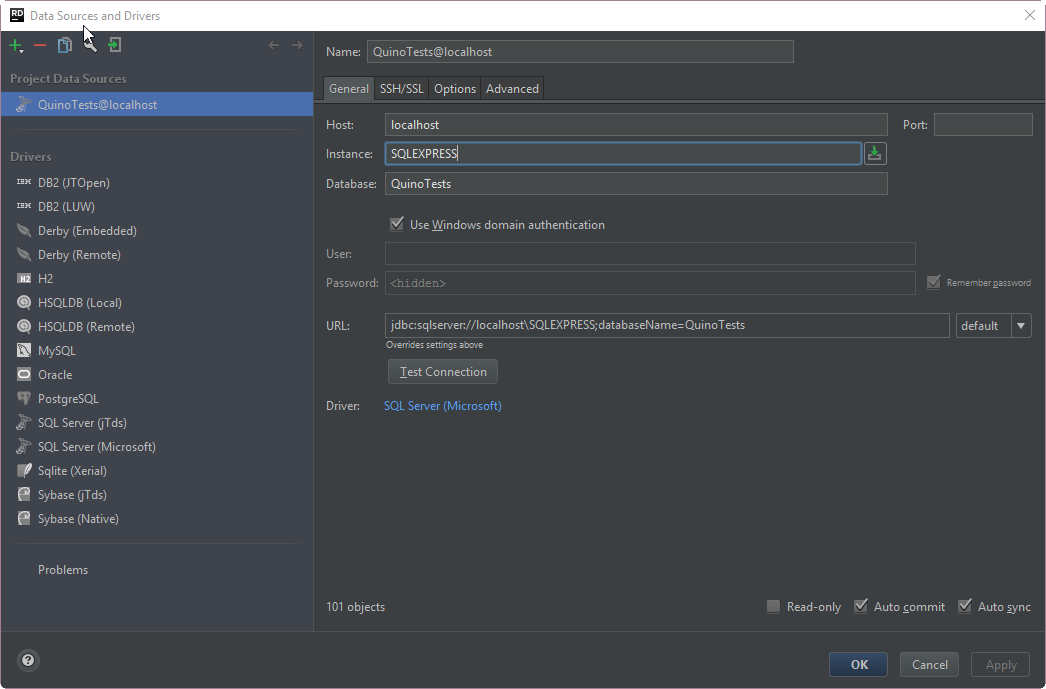Set up JetBrains DataGrip with local SQL Server Express
Published by marco on
The article Connecting DataGrip to MS SQL Server by Maksim Sobolevskiy on June 21, 2016 (JetBrains Blog) covers all of the points well, with screen shots but I just wanted to record my steps, collected into a tight list. Screenshots for most of these steps are available in the blog linked above.
If you don’t have a license for DataGrip, you can download a 30-day trial or you can download the JetBrains Rider EAP, which bundles it. Once Rider is released, you’ll have to have a license for it, but—for now—you can use it for free.
- Open SQL Server Configuration Manager to make sure that the TCP/IP protocol for SQL Server Express in the SQL Server Network Configuration is enabled. Restart the SQL Server Windows service if you made changes.
- Make sure that the SQL Server Browser Windows service is running.
- Open the Database tool window.
Add a SQL Server (Microsoft) connection. Make sure the driver is downloaded. Fill out the settings as shown for QuinoTests below (click to expand). Note that the port has been cleared.