(3) How to Print a List of Books
This article is part (3) of a multi-part Book Library tutorial.
When you start the Book Library, you’re taken to the main menu, as shown below:
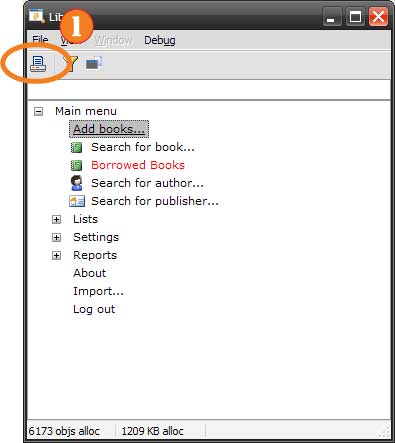 Choose Print from the Main Menu (click to enlarge)
Choose Print from the Main Menu (click to enlarge)
In the toolbar, there’s a “Print” button (1); press that (or type Ctrl+P) to show the print window below:
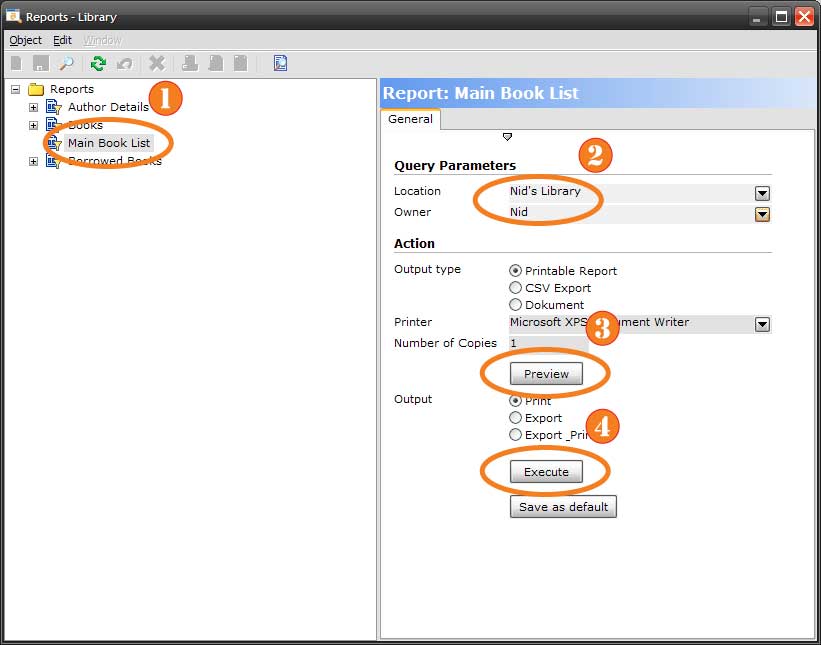 Main Book List Settings (click to enlarge)
Main Book List Settings (click to enlarge)
The list on the left shows the available reports; the one you’ll use most is the “Main Book List” (1); select that to show the options for that report. You can elect to restrict by “Location” and/or “Owner” (2) or just leave one or both blank to include all books. To just print out the report, press the “Execute” button (4); to see what the report will look like before printing, press “Preview” (3) to see the window below:
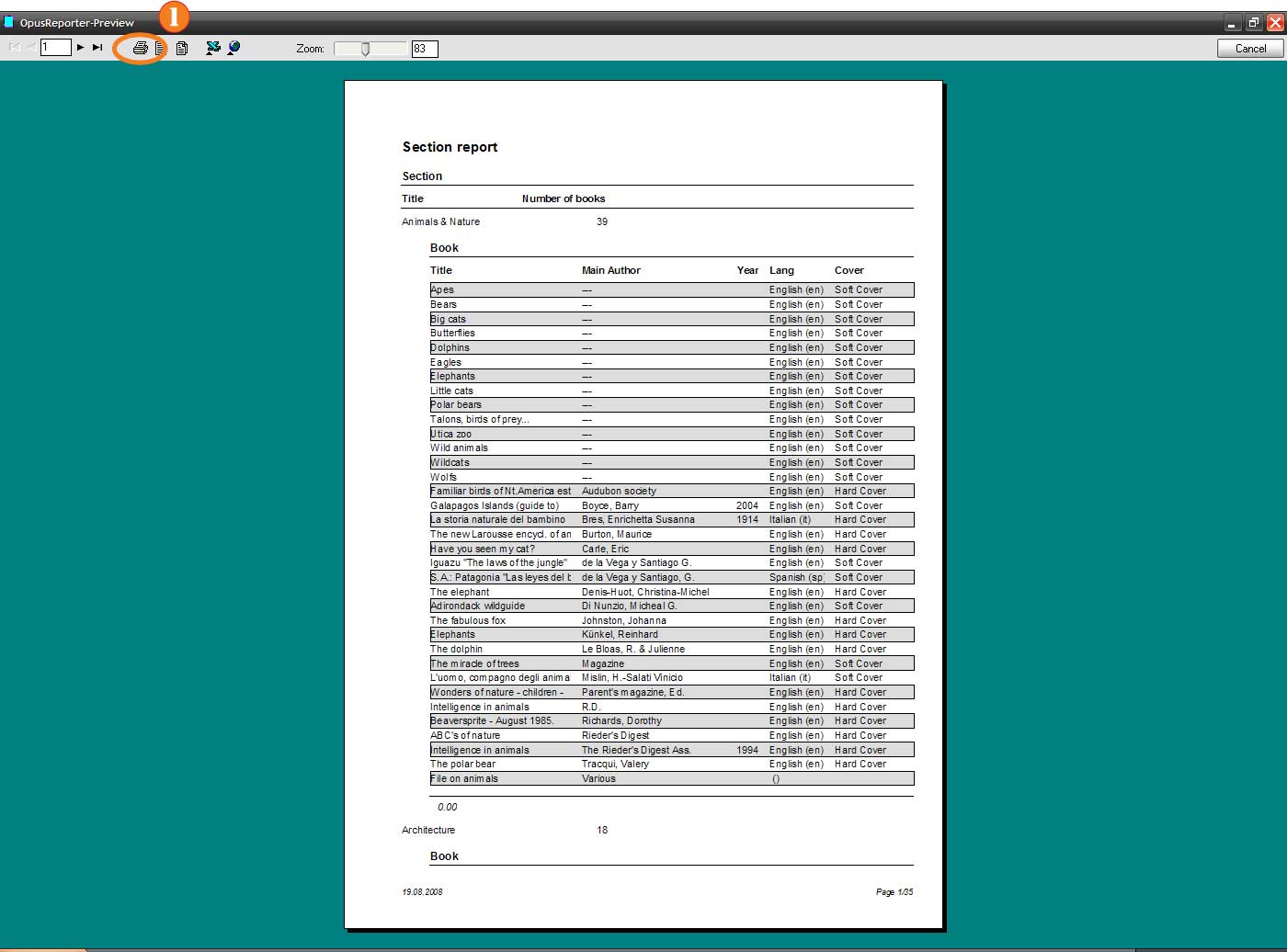 Preview of the Book List (click to enlarge)
Preview of the Book List (click to enlarge)
From here, you can move forward and back through the pages and press the “Print” button (1) to print it out.
Continue on to (4) How to Add a Book.