(1) How to browse earthli Albums
Published by marco on
This article is part (1) of a multi-part earthli Albums tutorial.
earthli Albums is an online photo manager that lets you upload pictures to albums and send updates to subscribers. Before you can add your own pictures, you should learn how to navigate the application. To get started, browse to the earthli Albums home page. You should see the following screen:
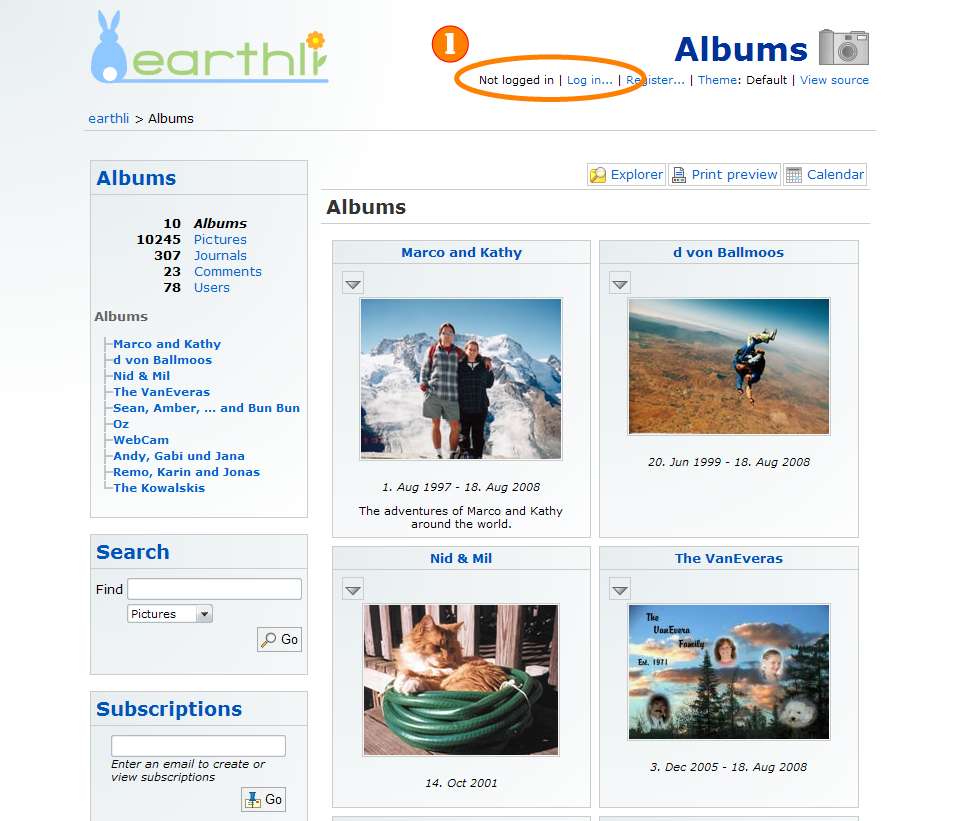 Albums home page (click to enlarge)
Albums home page (click to enlarge)
Near the top of the page, you can see your login status (1). If you’re not logged in, you’ll see a link to “Log in…”. Select it to show the following screen:
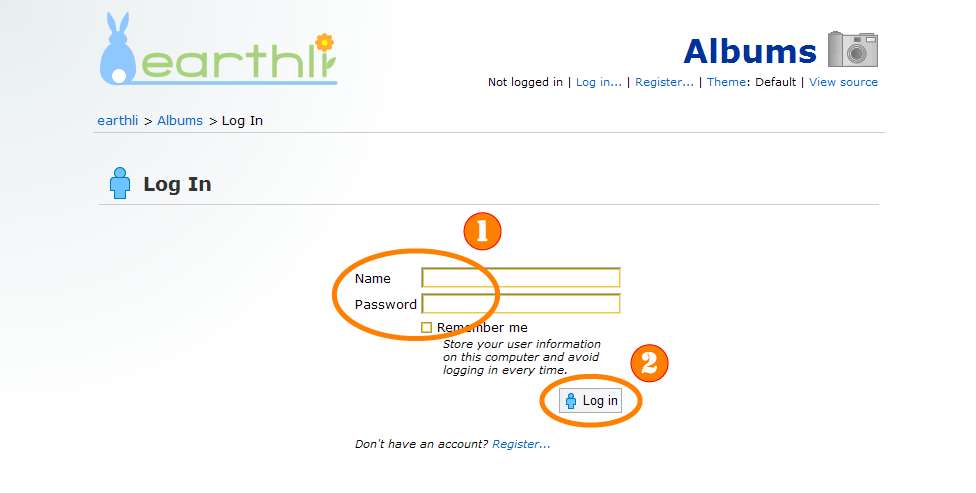 Log in page (click to enlarge)
Log in page (click to enlarge)
On this page, fill in your name and password (1); check the “Remember me” box so that your login is stored for a while and you won’t have to log in every time you visit earthli Albums. Press the “Log in” button (2) to continue; you’ll return to the album home page, but it will look as follows:
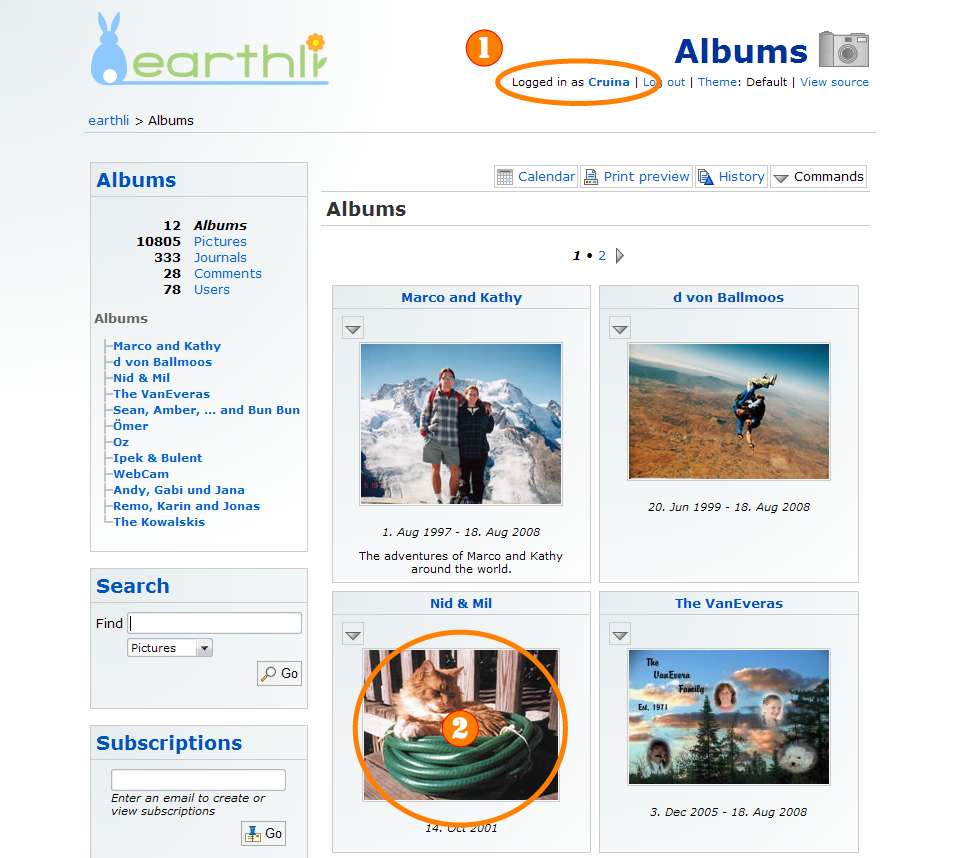 Logged in albums home page (click to enlarge)
Logged in albums home page (click to enlarge)
At the top of the page, you can see that you are now logged in (1). To actually browse through albums, let’s select the “Nid & Mil” album (2) by clicking the picture. You’ll be taken to the home page for that album, as shown below:
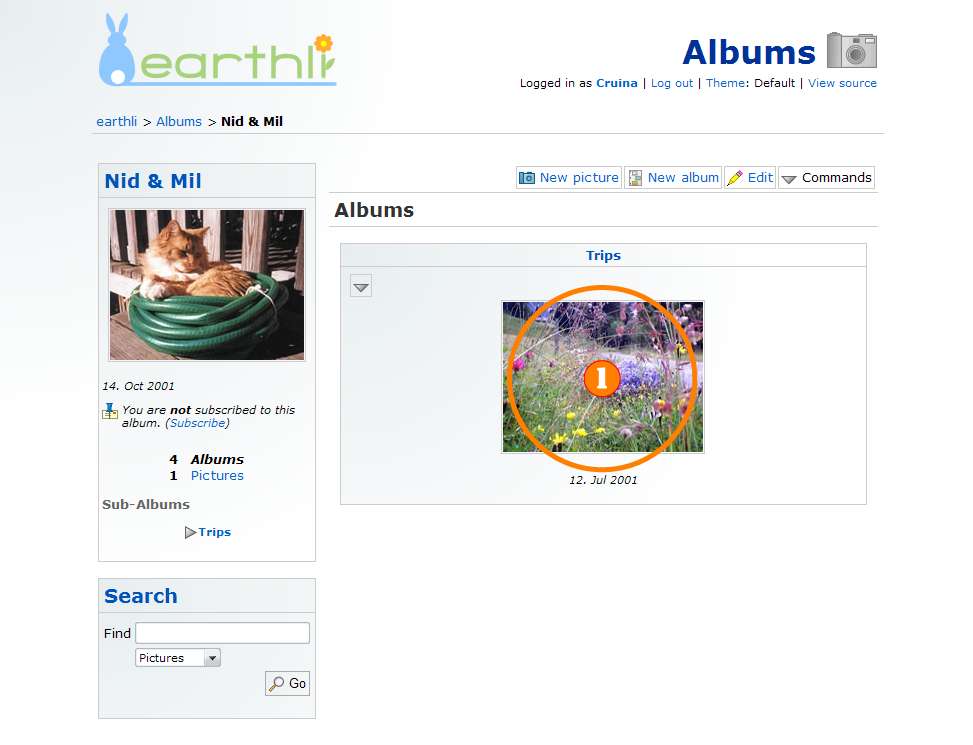 Mil & Nid Home Page (click to enlarge)
Mil & Nid Home Page (click to enlarge)
From there, click the picture for the “Trips” album (1) to be taken to the home page for the Trips album, as shown below:
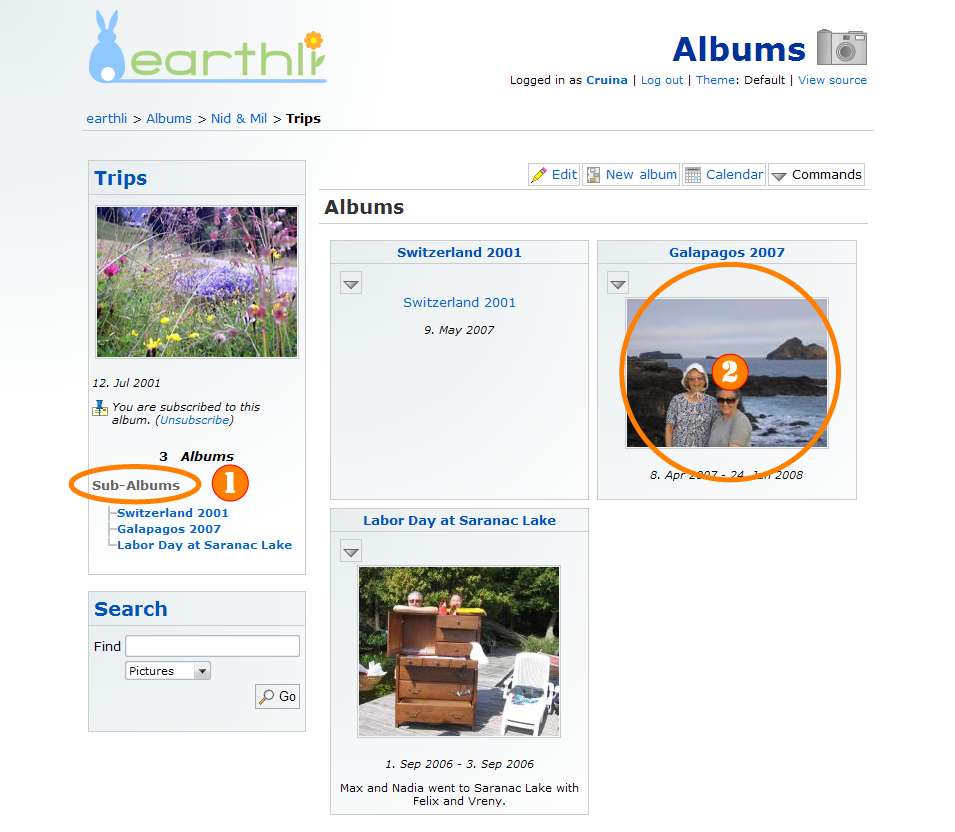 Mil & Nid Trips Home Page (click to enlarge)
Mil & Nid Trips Home Page (click to enlarge)
From here, you can see the albums inside the “Trips” album, both as a list on the left (1) and as a grid of photo album covers; select the “Galapagos” album (2) to go to the home page for that album.
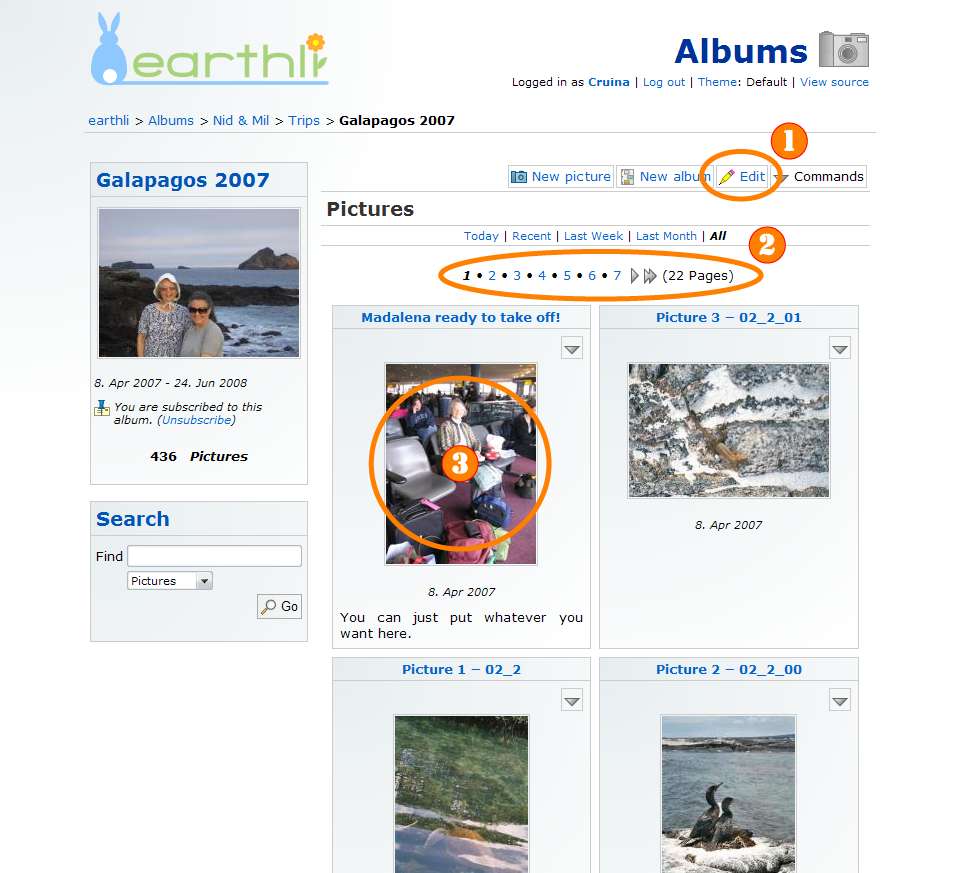 Galapagos Home Page (click to enlarge)
Galapagos Home Page (click to enlarge)
From an album page, you have several options: you can edit the album itself (1) or use the navigator (2) to browse through multiple pages of pictures either by selecting a page number or by using the arrows to move forward or back. Click a picture (3) to jump to a full-size view of that picture and to see the screen below:
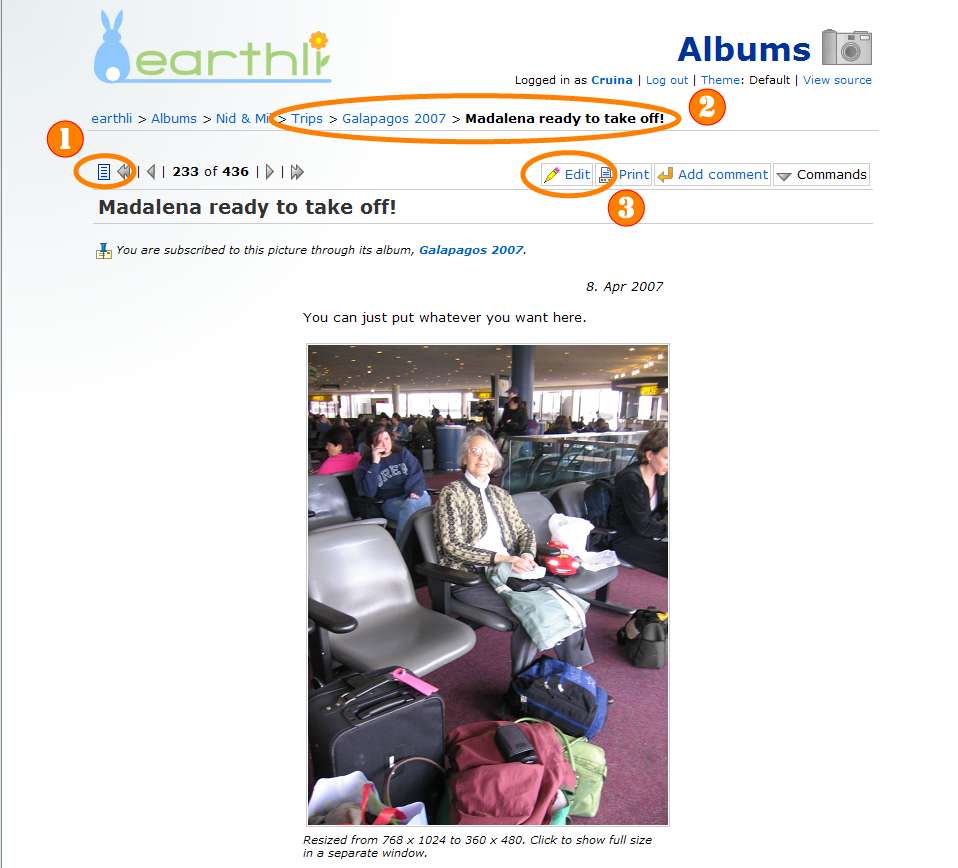 View Picture (click to enlarge)
View Picture (click to enlarge)
On this page, you can see your position within earthli Albums in the so-called breadcrumbs along the top (2), which lists all of the albums you’ve navigated followed by the picture name. You can also edit the picture (3) from here or press the “picture list” button (1) to show a list of other pictures in this album on the left-hand side. Click it now to show the following screen:
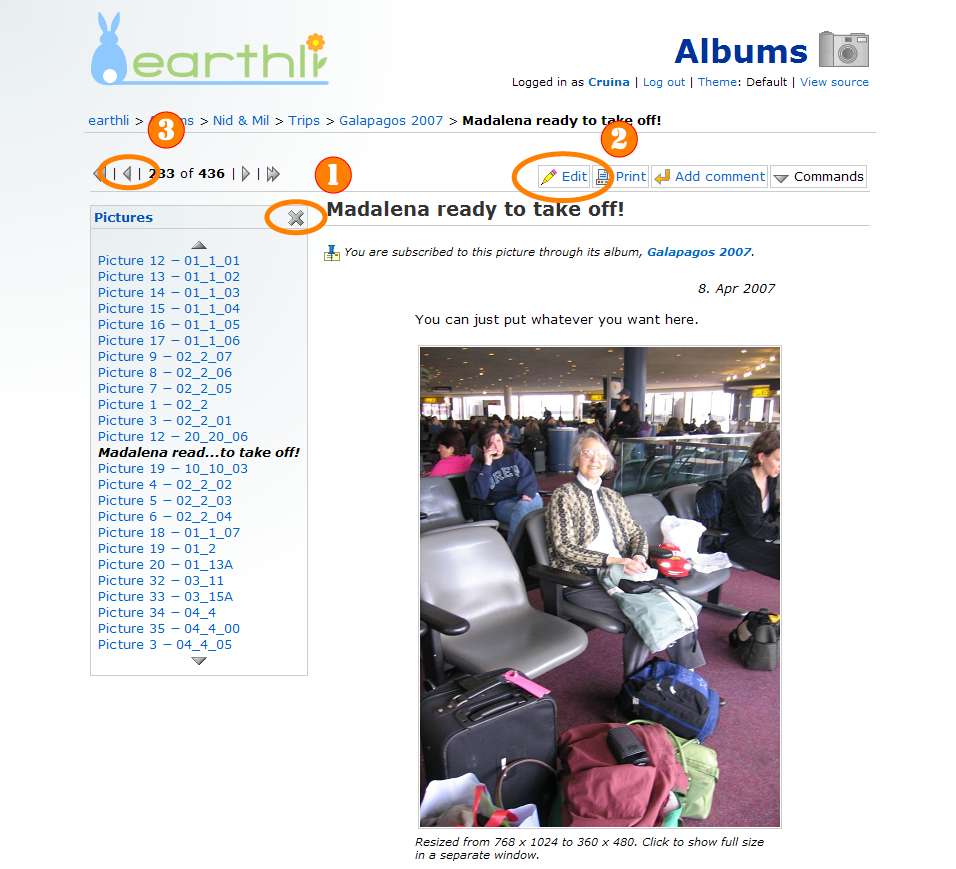 View Picture with List (click to enlarge)
View Picture with List (click to enlarge)
As before, you can still edit the picture (2) and you can press the “close” button (1) to get rid of the list on the side if you like. Use the navigator (3) to move forward and back through the pictures in the album.
You should now know all you need to know to move comfortably through earthli Albums.
Continue on to (2) How to make a new album.