(7) How to delete one or more pictures
Published by marco on
This article is part (7) of a multi-part earthli Albums tutorial.
In addition to adding and editing pictures, you’re invariably going to need to delete some as well. There are a couple of ways to do this, but let’s start off—as always—where we left off in the navigation tutorial with the Galapagos home page, as shown below:
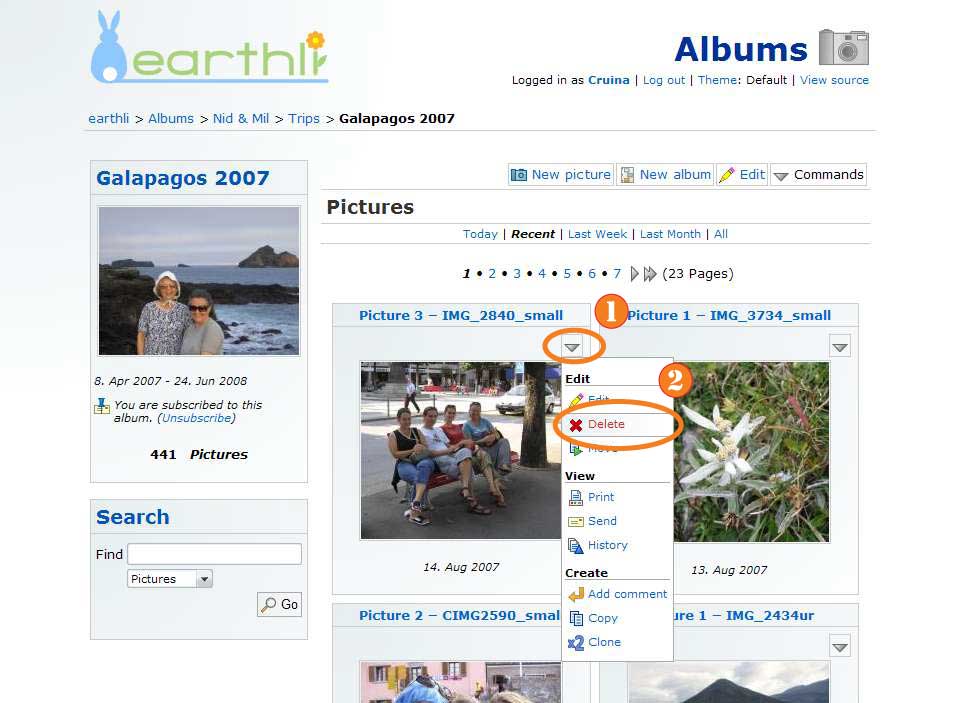 Delete Picture from Album Page (click to enlarge)
Delete Picture from Album Page (click to enlarge)
To select a single picture for deletion, hover over the small “command” triangle (1) next to it, then select “Delete” (2) from the menu. You’ll be taken to a confirmation page, as shown below:
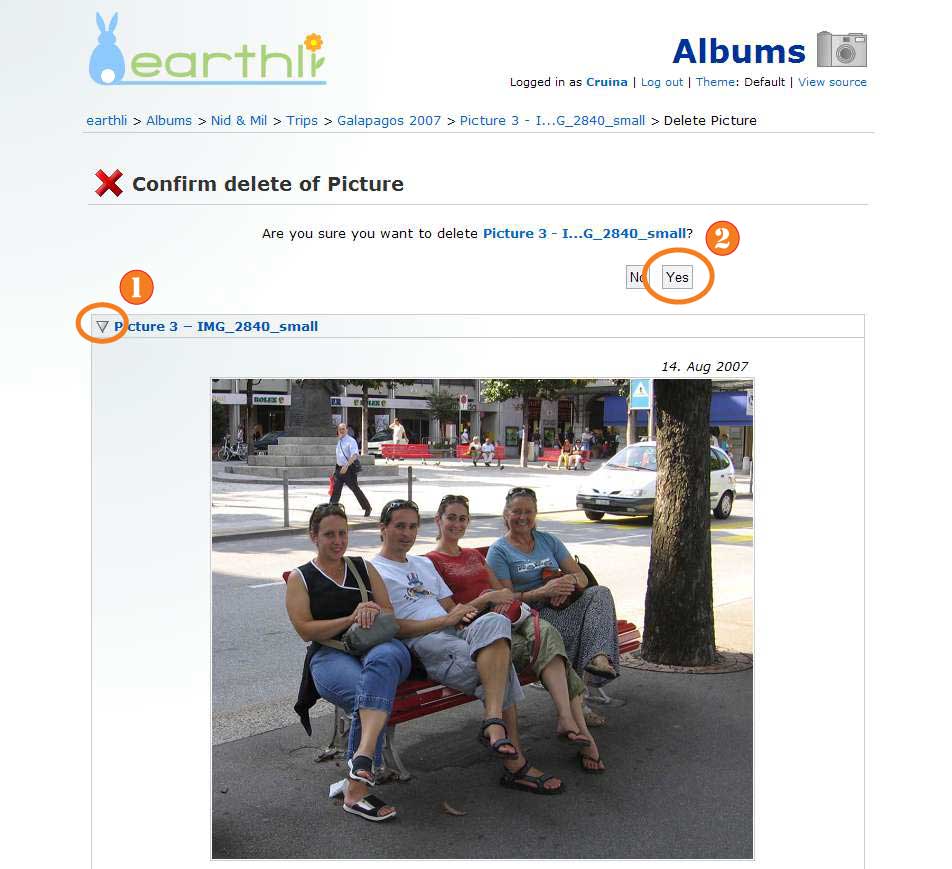 Confirm Deletion of Single Picture (click to enlarge)
Confirm Deletion of Single Picture (click to enlarge)
If you want to make sure that you’re removing the correct picture, select the small triangle (1) next to the preview box to show the picture. To continue, press “Yes” (2). You’ll be returned to the album home page.
Alternatively, you can delete a picture from its home page, as shown below:
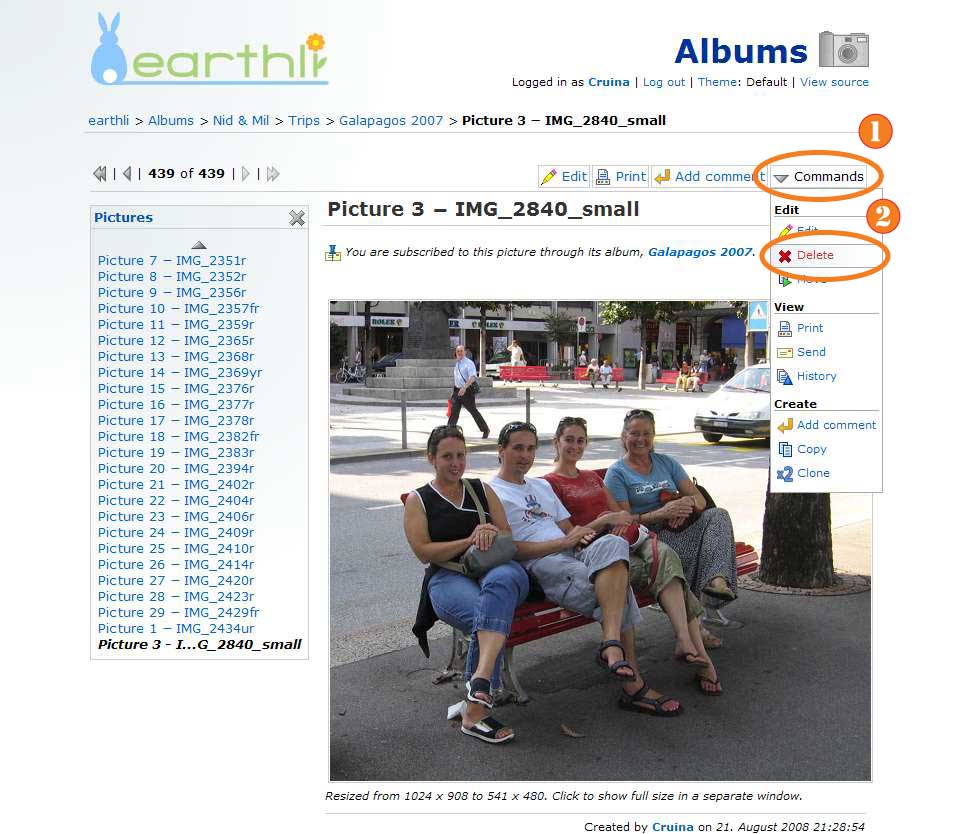 Delete picture from picture home page (click to enlarge)
Delete picture from picture home page (click to enlarge)
Hover the mouse over the “Commands” menu (1) and select “Delete” from the menu to go to the delete-confirmation page shown in the previous step.
If you’ve got several pictures to delete, you can use the explorer to delete them instead of deleting them one-by-one; go to the Galapagos home page, as shown below:
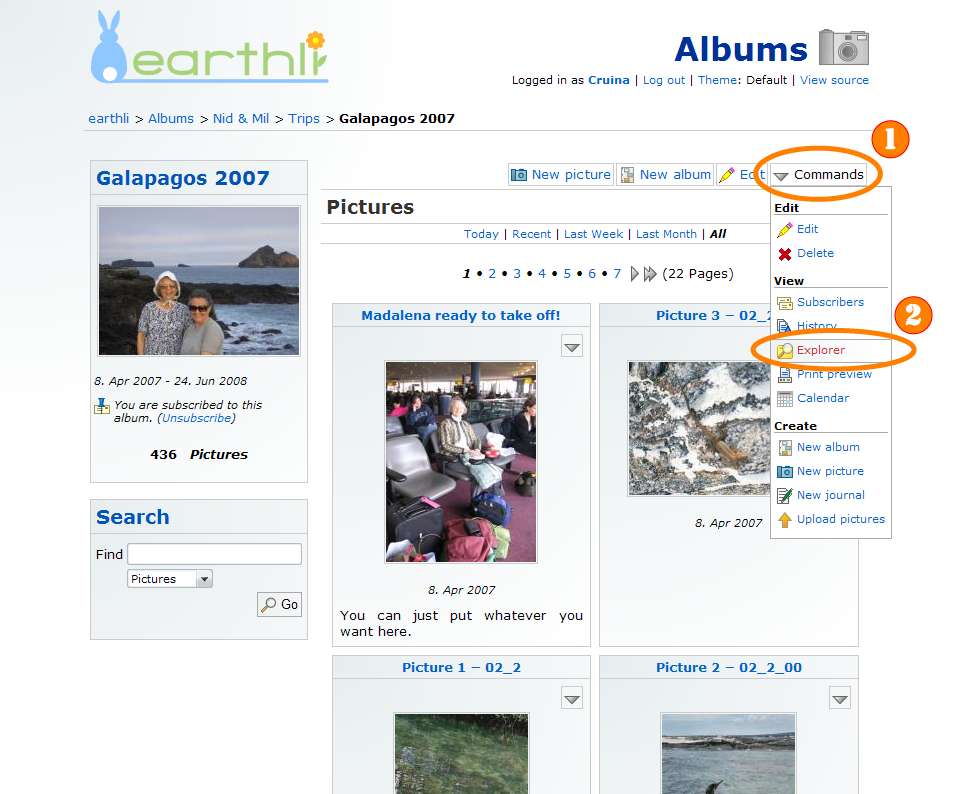 Select Explorer from album home page (click to enlarge)
Select Explorer from album home page (click to enlarge)
Hover the mouse over the “Commands” menu (1), then select “Explorer” (2) from the menu to show the page below.
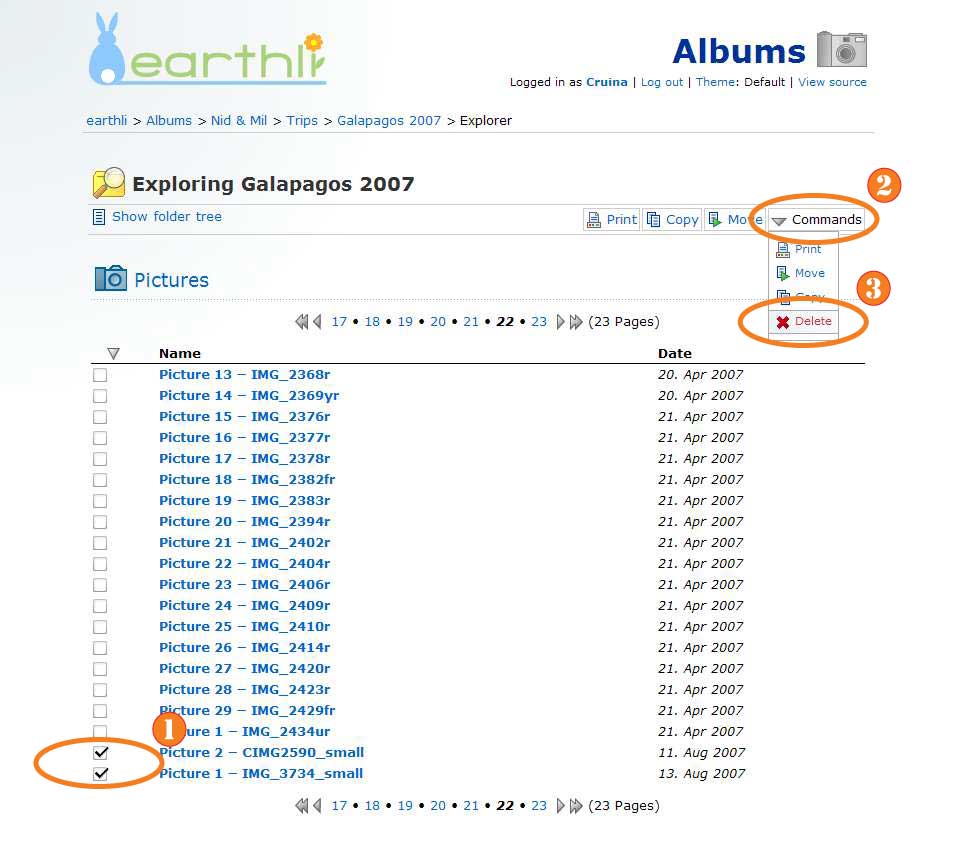 Select Multiple Pictures to Delete (click to enlarge)
Select Multiple Pictures to Delete (click to enlarge)
From this page, select the pictures that you want to delete using the checkboxes on the left, then hover the mouse over the “Commands” button (2) and select “Delete” (3) from the menu. You’ll be taken to a confirmation page, as shown below:
 Confirm Deletion of Multiple Pictures (click to enlarge)
Confirm Deletion of Multiple Pictures (click to enlarge)
Verify that the pictures you selected are listed on the left (1), then press “Yes” (2) to delete the pictures.
Continue on to (8) How to move pictures to another album.